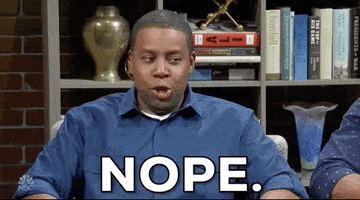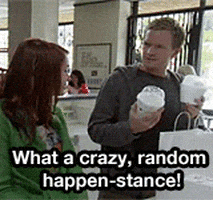- Messages
- 5,732
October 8, 2023
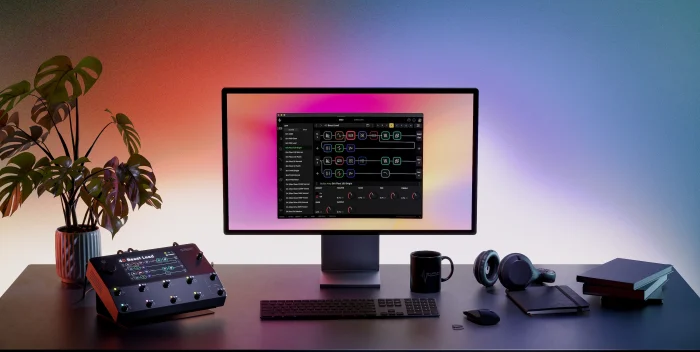
We are pleased to announce that CorOS 2.2.0 and the open beta of Cortex Control are now available!
CorOS 2.2.0 is required to run Cortex Control. Download it via Settings > Device Options > Device Updates on your Quad Cortex once connected to Wi-Fi. We recommend that you create a backup before updating your firmware.
Cortex Control can be downloaded from the Downloadspage.
An open beta is a crucial step in refining and enhancing our software. During this phase, you will encounter bugs, issues, or unexpected behavior. We want to emphasize that this is entirely normal and expected. Your feedback and reports are invaluable in helping us identify and address these challenges to make Cortex Control even better.
If you come across any issues or bugs while using Cortex Control, we encourage you to first read the known issues list below. If you have encountered a new issue, or you have a suggestion, click on the "Submit Feedback/Bug" button located at the top-left corner of the application. Your reports will assist our development team in pinpointing and resolving any issues efficiently.
Please note, if you are using an ad blocker or VPN, the Submit Feedback/Bug page may not work in your browser.
If you experience a crash with Cortex Control or Quad Cortex, you are encouraged to also submit a crash report on your Quad Cortex via Settings > Contact and About Us > Send Report.
Thank you for being a part of our open beta community. Your feedback and collaboration are essential in shaping the future of Quad Cortex.
Happy exploring and testing!
Boots in seconds. Cortex Control boots in seconds and instantaneously syncs your Quad Cortex’s current state. Pick up where you left off without any interruptions in your workflow.
Optimized workflow. Intuitive mouse actions and keyboard shortcuts ensure that tweaking parameters, managing files, carrying out tasks, and navigating through Cortex Control is smooth and efficient.
Bulk actions. Copy, like, upload, download, or delete multiple Presets with a few clicks. Similarly, you can edit, upload, download, or delete multiple Neural Captures and IRs at once.
Local backups. Cortex Control lets you create and manage local backups of your Quad Cortex directly on your computer. You can create as many local backups as you need. Quick actions for renaming, updating, deleting, and recalling backups makes managing them quick and easy.
Internet via USB. Quad Cortex can access the internet using the USB cable it’s connected to your computer with. This ensures uninterrupted internet access for your Quad Cortex regardless of Wi-Fi availability. Quad Cortex will prioritize internet via USB when Cortex Control is open.
Import IRs. Adding IRs to your Quad Cortex or Cortex Cloud profile is streamlined with Cortex Control. Simply open your IR library and drag-and-drop your IRs into it. The IRs will be immediately available on your Quad Cortex or Cortex Cloud account, depending on which library you upload them to.
Live tuner. Stay in tune without having to open the tuner. Toggle the live tuner by holding CMD/CTRL and clicking the tuner button in the Utility Bar.
Audition devices. Click a device on The Grid and then click on another device in the Device List to audition it. Click the auditioned device again to add it to The Grid and replace the loaded device or press ESC to cancel the change.
Create Neural Captures. The full process for creating Neural Captures can also be completed on Cortex Control.
An issue where "-0.0dB" was displayed when adjusting a level parameter back to 0.0dB when using a footswitch in the I/O settings menu.
An issue where parameters unexpectedly shifted in the "Assign Expression Pedal" menu when adjusting the MIN RANGE or MAX RANGE values.
An issue where a muted parallel path would become unmuted after changing an 'Not in use' output block to a different output block type.
An issue where Scene assignments persisted even after clearing or re-importing a new or the same IR in the IR Loader.
An issue where a Preset was removed from Favorites after being cut and pasted to a new slot.
An issue where the green dot indicator was not displayed on the Refresh button after previewing a Preset from the Downloads folder.
An issue with the Dual IR Loader where the bottom IR menu was displayed as inactive when IRs were missing.
An issue where an incorrect IP address was shown in the Settings > Connection menu when there was a weak Wi-Fi signal.
An issue where the Neural Capture sub-menu tabs stayed on the screen after closing the model list menu by tapping the Neural Capture category icon.
An issue where the Scene icon overlapped with the Volume Curve Logarithmic value text in the Volume block parameter editor.
An issue where accessing the Global EQ prior to opening the Looper X parameter editor menu resulted in the Global EQ ON/OFF appearing within the Looper X menu.
An issue with the Solid State Comp (ST) Gain Reduction meter not working properly.
An issue where some users experienced Neural DSP account login problems and received incorrect notifications of invalid credentials when trying to log in to their Neural DSP account
An issue where the Global EQ was mistakenly disabled after removing a Simple Ping Pong Delay device from Path 1 in a specific Preset.
An issue where the Tuner menu parameters did not revert to default settings immediately after executing a factory reset.
An issue where the incorrect bank and slot number were displayed on Gig View buttons when a Hybrid Mode included Preset Mode.
An issue where footswitches were unintentionally activated and could initiate Grid View functions within the Settings > Connection and My Account keyboard menus.
An issue where using the A-H, Down, or Tempo footswitches in the Directory would cause the current Preset to reload.
An issue where increased latency issues were encountered when using MIDI CC#1 or MIDI CC#2 to emulate expression pedal assignment with a parameter edit menu or Assign Expression Pedal menu open.
An issue where rapidly tapping an empty slot on The Grid made the slot inaccessible for adding a device.
An issue where the Contextual Menus would not open within the Directory after loading an Impulse Response into an IR Loader block on The Grid.
An issue where incorrect bank and slot information was shown in The Grid after swapping the currently loaded Preset to a different slot in the Directory.
An issue where the Tape Delay Drive parameter would be at max value when set to 1%.
An issue leading to output cracking at high signal levels during certain startup conditions.
CorOS 2.2.0 and Cortex Control Open Beta are now available
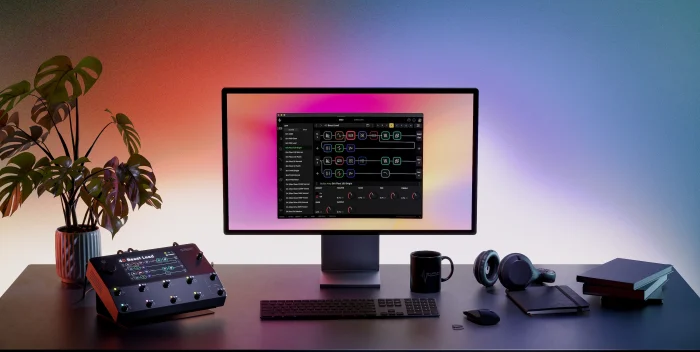
We are pleased to announce that CorOS 2.2.0 and the open beta of Cortex Control are now available!
CorOS 2.2.0 is required to run Cortex Control. Download it via Settings > Device Options > Device Updates on your Quad Cortex once connected to Wi-Fi. We recommend that you create a backup before updating your firmware.
Cortex Control can be downloaded from the Downloadspage.
Important information regarding the open beta of Cortex Control
We are thrilled to announce the release of the open beta of Cortex Control, and we appreciate your participation in this exciting phase of development. As you explore the software, we want to ensure that you have a clear understanding of the nature and purpose of an open beta.An open beta is a crucial step in refining and enhancing our software. During this phase, you will encounter bugs, issues, or unexpected behavior. We want to emphasize that this is entirely normal and expected. Your feedback and reports are invaluable in helping us identify and address these challenges to make Cortex Control even better.
If you come across any issues or bugs while using Cortex Control, we encourage you to first read the known issues list below. If you have encountered a new issue, or you have a suggestion, click on the "Submit Feedback/Bug" button located at the top-left corner of the application. Your reports will assist our development team in pinpointing and resolving any issues efficiently.
Please note, if you are using an ad blocker or VPN, the Submit Feedback/Bug page may not work in your browser.
If you experience a crash with Cortex Control or Quad Cortex, you are encouraged to also submit a crash report on your Quad Cortex via Settings > Contact and About Us > Send Report.
Thank you for being a part of our open beta community. Your feedback and collaboration are essential in shaping the future of Quad Cortex.
Happy exploring and testing!
Cortex Control features
Fully integrated desktop controller for Quad Cortex. Cortex Control lets you manage every feature and setting of your Quad Cortex effortlessly in a sleek and intuitive desktop interface.Boots in seconds. Cortex Control boots in seconds and instantaneously syncs your Quad Cortex’s current state. Pick up where you left off without any interruptions in your workflow.
Optimized workflow. Intuitive mouse actions and keyboard shortcuts ensure that tweaking parameters, managing files, carrying out tasks, and navigating through Cortex Control is smooth and efficient.
Bulk actions. Copy, like, upload, download, or delete multiple Presets with a few clicks. Similarly, you can edit, upload, download, or delete multiple Neural Captures and IRs at once.
Local backups. Cortex Control lets you create and manage local backups of your Quad Cortex directly on your computer. You can create as many local backups as you need. Quick actions for renaming, updating, deleting, and recalling backups makes managing them quick and easy.
Internet via USB. Quad Cortex can access the internet using the USB cable it’s connected to your computer with. This ensures uninterrupted internet access for your Quad Cortex regardless of Wi-Fi availability. Quad Cortex will prioritize internet via USB when Cortex Control is open.
Import IRs. Adding IRs to your Quad Cortex or Cortex Cloud profile is streamlined with Cortex Control. Simply open your IR library and drag-and-drop your IRs into it. The IRs will be immediately available on your Quad Cortex or Cortex Cloud account, depending on which library you upload them to.
Live tuner. Stay in tune without having to open the tuner. Toggle the live tuner by holding CMD/CTRL and clicking the tuner button in the Utility Bar.
Audition devices. Click a device on The Grid and then click on another device in the Device List to audition it. Click the auditioned device again to add it to The Grid and replace the loaded device or press ESC to cancel the change.
Create Neural Captures. The full process for creating Neural Captures can also be completed on Cortex Control.
CorOS 2.2.0 Changelog
Added
USB communications support for the upcoming release of Cortex Control.Fixed
An issue where the Looper X would only play back on one channel.An issue where "-0.0dB" was displayed when adjusting a level parameter back to 0.0dB when using a footswitch in the I/O settings menu.
An issue where parameters unexpectedly shifted in the "Assign Expression Pedal" menu when adjusting the MIN RANGE or MAX RANGE values.
An issue where a muted parallel path would become unmuted after changing an 'Not in use' output block to a different output block type.
An issue where Scene assignments persisted even after clearing or re-importing a new or the same IR in the IR Loader.
An issue where a Preset was removed from Favorites after being cut and pasted to a new slot.
An issue where the green dot indicator was not displayed on the Refresh button after previewing a Preset from the Downloads folder.
An issue with the Dual IR Loader where the bottom IR menu was displayed as inactive when IRs were missing.
An issue where an incorrect IP address was shown in the Settings > Connection menu when there was a weak Wi-Fi signal.
An issue where the Neural Capture sub-menu tabs stayed on the screen after closing the model list menu by tapping the Neural Capture category icon.
An issue where the Scene icon overlapped with the Volume Curve Logarithmic value text in the Volume block parameter editor.
An issue where accessing the Global EQ prior to opening the Looper X parameter editor menu resulted in the Global EQ ON/OFF appearing within the Looper X menu.
An issue with the Solid State Comp (ST) Gain Reduction meter not working properly.
An issue where some users experienced Neural DSP account login problems and received incorrect notifications of invalid credentials when trying to log in to their Neural DSP account
An issue where the Global EQ was mistakenly disabled after removing a Simple Ping Pong Delay device from Path 1 in a specific Preset.
An issue where the Tuner menu parameters did not revert to default settings immediately after executing a factory reset.
An issue where the incorrect bank and slot number were displayed on Gig View buttons when a Hybrid Mode included Preset Mode.
An issue where footswitches were unintentionally activated and could initiate Grid View functions within the Settings > Connection and My Account keyboard menus.
An issue where using the A-H, Down, or Tempo footswitches in the Directory would cause the current Preset to reload.
An issue where increased latency issues were encountered when using MIDI CC#1 or MIDI CC#2 to emulate expression pedal assignment with a parameter edit menu or Assign Expression Pedal menu open.
An issue where rapidly tapping an empty slot on The Grid made the slot inaccessible for adding a device.
An issue where the Contextual Menus would not open within the Directory after loading an Impulse Response into an IR Loader block on The Grid.
An issue where incorrect bank and slot information was shown in The Grid after swapping the currently loaded Preset to a different slot in the Directory.
An issue where the Tape Delay Drive parameter would be at max value when set to 1%.
An issue leading to output cracking at high signal levels during certain startup conditions.