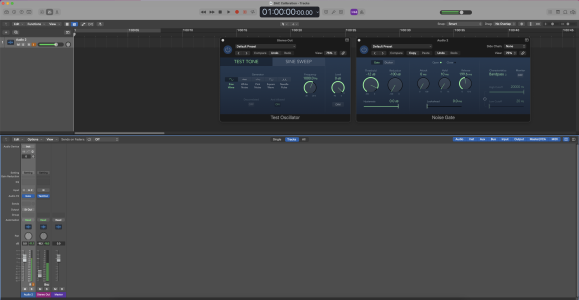BuckTennington
Newbie
- Messages
- 5
I calibrated the Apogee Duet iOS/Mac/PC to use with NeuralDSP and I determined that I have to decrease the input of the plugin by 0.8 db.Note: Please don't quote this entire post, I may want to edit and add information or clarify things.
You can just reply without hitting the reply button, Thank You!
My method of calibrating your Audio Interface and Helix Native to match Helix hardware.
The result is more accurate gain from Helix Native equal to the Hardware, the last thing you want is to unknowingly set your vintage Telecaster to be as hot as a shredding axe with 18v EMGs, which a LOT of people mistakenly do.
1. Generate a 1kHz sine wave test tone in your DAW.
The free DD SigGen VST works great: https://plugins4free.com/plugin/2801/
Allows 0.01dB level adjustments while holding Shift, very accurate.
View attachment 2452
2. Send the sine tone to a free output on your Audio Interface and adjust level to read 500mV AC with a Volt Meter.
Send the sine to a free unused output on your audio interface, ie. NOT to your studio monitors unless you need a headache.
If your audio interface has 1/4" outputs use a regular guitar cable or RCA cable with a 1/4"-to-RCA adapter on the other end.
Set your Volt Meter to AC reading and adjust the output from your DAW so the 1kHz signal reads 500mV AC RMS on the other end of the cable.
The meter doesn't have to be true RMS because we are measuring pure undistorted sine wave.
View attachment 2453
3. Find the threshold on Helix Floor hardware (you can skip this step).
This supposed to be exactly the same for all HX/Helix hardware, since I already measured it you don't have to.
Insert the other end of the 1/4" cable into the Guitar Input of your Helix hardware and add a single Hard Gate to the signal chain.
Find the Open level that the 500mV signal opens the Hard Gate, on my Helix it is exactly -15.3dB.
Hard Gate settings: Close: 0.0dB, Hold: 10ms, Decay: above 200ms.
View attachment 2454
4. Loop back the 1/4" output into the Instrument Input of your Audio Interface.
If you did step 3, pull out the 1/4" from your Helix and stick it in the Instrument Input of your Audio Interface.
Your audio interface should have an Instrument button so turn it On, and set the Gain on ZERO.
Wait... you set your gain above zero? NOOB, don't talk to me ever again.
Joking aside, the only consistent setting (ie. NOT Random) of the Gain knob is zero, on my Focusrite Interface I almost hit clipping with my EMG81 guitar when I play hard with gain at zero, so I just keep it there.
The 500mV AC signal should still be running from your DAW and you should see the input LEDs light up (not shown in the picture).
View attachment 2456
5. Calibrate Helix Native Input Gain.
First, add a Hard Gate to your chain and set the Open Threshold to the exact same level we found in step 3 with the HX hardware.
I have found that my Helix Floor opens at -15.3 dB with a 500mV AC RMS signal, this should be true to all HX/Helix hardware if the Guitar Input electronics are exactly the same across all SKUs.
Now, find the exact Input level by moving the little white slider in Helix Native until the Reduction bar opens/closes, you can use the mouse wheel for finer control.
This input level is your calibration value to that specific input on your audio interface with the preamp gain set to zero on that input, this should match the HX hardware and all the models should behave exactly like on the hardware.
The patches you create now with Native should accurately translate to any HX/Helix hardware without the need to re-tweak the Drive or Level setting of Amps and Pedals and vice versa.
View attachment 2455
I hope you find this useful.

I'm a skeptical that I did this right because Apogge's website says the Hi-Z Max input level is 14 dBu. Apogee doesn't say which Duet this is for (i.e., all models or latest) https://apogeedigital.com/products/duet/specifications.
I had to turn the Duet output up to 0 db for the multimeter to read anything. Pictures below of my settings. Any help would be appreciated.