Piing
Shredder
- Messages
- 1,530
My laptop is giving me the "S.M.A.R.T Status Bad, Backup and Replace. Press F1 to Resume", which means that the SSD is going to die soon.
So I buy a new PCIe SSD M.2 to replace the old one
1- I backup the entire drive to a external USB dive using Aomei Backupper
2- I create a USB bootable media
3- I replace the SSD with the new one at the laptop
4- I restart with the bootable media, but I cannot see neither the new drive or the USB external drive where I have saved the backup file
I search and search, and everywhere it says that you have to use the Clone Disk option to replace a drive. BUT all these instructions are assuming that the destination drive is already connected at your computer. However, my laptop only has one slot to connect one SSD M.2 drive. How can I clone it like that?
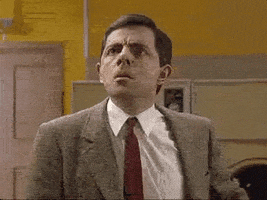
So I purchase an external box to connect my new SSD drive to a USB port and clone the disk directly from the laptop to the SSD at the external USB box
But... the new disk doesn't fit into the box. The box has a slot with two gaps, but my SSD drive only has one gap.
Why??? If both are specified as M.2 SSD


What can I do now? Do I have to buy another external box for a M.2 SSD that only has one gap, or is there other way to clone the damned SSD?
So I buy a new PCIe SSD M.2 to replace the old one
1- I backup the entire drive to a external USB dive using Aomei Backupper
2- I create a USB bootable media
3- I replace the SSD with the new one at the laptop
4- I restart with the bootable media, but I cannot see neither the new drive or the USB external drive where I have saved the backup file
I search and search, and everywhere it says that you have to use the Clone Disk option to replace a drive. BUT all these instructions are assuming that the destination drive is already connected at your computer. However, my laptop only has one slot to connect one SSD M.2 drive. How can I clone it like that?
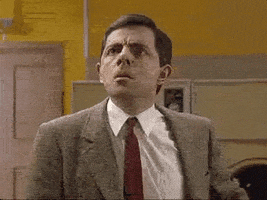
So I purchase an external box to connect my new SSD drive to a USB port and clone the disk directly from the laptop to the SSD at the external USB box
But... the new disk doesn't fit into the box. The box has a slot with two gaps, but my SSD drive only has one gap.
Why??? If both are specified as M.2 SSD

What can I do now? Do I have to buy another external box for a M.2 SSD that only has one gap, or is there other way to clone the damned SSD?
Last edited:

